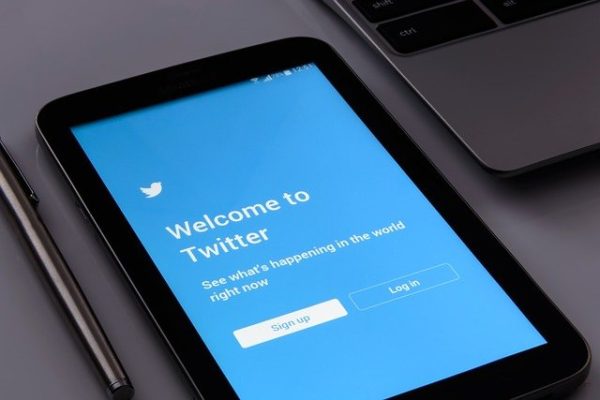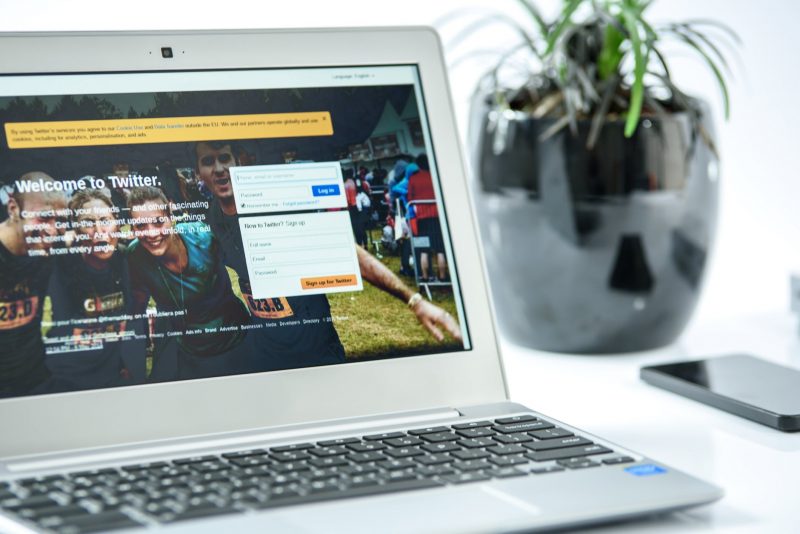CHECK OUT PART 1 HERE: https://momentumbusinesssupport.com/2016/03/choosing-your-name-and-setting-up-your-profile-twitter-for-beginners-part-1/
CHECK OUT PART 2 HERE: https://momentumbusinesssupport.com/2018/07/twitter-for-beginners-part-2-following-followers/
CHECK OUT PART 3 HERE: https://momentumbusinesssupport.com/2019/02/twitter-for-beginners-part-3-what-do-i-include-in-a-tweet/
Being new to Twitter, you may be wondering what all the hashtag fuss is about – What are they? How are they used? Why should I use them? When should I use them?
Well… you’ve come to the right place – read on to find out exactly what hashtags are, and more importantly – how to use them!
What Is A Hashtag and Why Should I Be Using Them?
Definition: hash·tag: A word or phrase preceded by a hash mark (#), used within a message to identify a keyword or topic of interest and facilitate a search for it.
Hashtags are used on Twitter as an easy way to create and find conversations to get involved in. They are small but powerful tools – when you insert a hashtag into your tweet, it becomes searchable and discoverable by many other Twitter users.
When someone clicks on, or searches for a certain hashtag, it allows them to discover a whole page of results, all linking to that one topic.
For example, if you search for #Marketing, the results will show a list of tweets, most of which will all be related to the world of Marketing.
You can also use hashtags that include key words in your tweets, which will help to broaden your discoverability and engagements on your tweet, such as #Content, #SocialMedia, #Strategy #Tools #Analytics, for example.
When and How Should I Use Hashtags?
Using a hashtag couldn’t be simpler – all you need to do is add the # sign before your word that you would like to make discoverable e.g (#Marketing). You can also include numbers in your hashtags if needed, but make sure you don’t use spaces or punctuation in your hashtag, as this won’t work.
However, there are many things that you need to consider to ensure that you get the most out of using hashtags on Twitter, including;
Don’t Overuse Hashtags – Make sure that you avoid over using hashtags and spamming your tweet with them E.g. (#Check #out #this #latest #blog #on #how #to #make #the #most #out #of #Twitter…). Not only does this look like it could annoy your followers, but it also won’t do you any favors hash-tagging every single word in your tweet.
Choose Your Hashtags Wisely – Use hashtags only on the words in your Tweet that are relevant to the topic you are talking about. If you include a variety of different hashtags in your tweet that aren’t connected to your topic, to try and gain further interaction and engagement, it can become confusing and off-putting for your followers E.g. (Visit our #website for more information… #WorldCup #ENGvsGER).
Avoid Collating Hashtags – Don’t collate too many words together in one single hashtag E.g. (#TwitterSocialMediaMarketingBlog or #HappyValentinesDayEveryone2019), as not many people will find your tweets when you use hashtags in this way.
Capitalise Each Word In Your Hashtag – It’s a good idea to capitalise each word when using more than one in your hashtag, to avoid doubt about what you’re hash tagging! Eg. #SocialMediaMarketing rather than #socialmediamarketing. Capitalising each word in your hashtag will make them easier to read and understand at a glance, and also look a lot neater.
Keep An Eye On The Current Trending Hashtags – It’s a great idea to keep a close eye on the what hashtags are trending on Twitter (You can find them on the left hand side of the screen via desktop, or by clicking on the magnifying glass icon on the Twitter app.)
You can include some of these trending hashtags in your tweets and link them back to what you’re talking about. This will see you to be getting involved in what’s happening and gain further interest and reach by being discovered using these trends. Here are some examples to help you out:
- Popular Daily Hashtags (#MondayMotivation, #TuesdayThoughts, #WednesdayWisdom #ThrowbackThursday, #FridayFeeling, #SaturdayMorning #SundayFunday)
Happy Monday everyone. We hope you have a wonderful week. What are your goals this week? #MondayMotivation
- Events (#RoyalWedding, #WorldCup #NationalApprenticeshipWeek)
If your #socialmedia strategy could do with a royal spruce up – get in touch with us. We’d be more than happy to help you out. #RoyalWedding
- Celebrations and Key Holiday Dates (#ValentinesDay, #ChristmasDay, #InternationalDayOfHappiness)
We Love our #customers! Celebrate the month of love with an exclusive 10% off all products this month. #ValentinesDay
- Popular Entertainment (#Eastenders, #TheBodyguard, #TheApprentice)
Don’t make the candidates #interview mistakes! Contact us to find out how to ace your interview. #TheApprentice
- General Topics Of Interest (#Blogging, #SocialMedia, #Finance, #Admin)
Check out the week ahead in the latest #business news this week. #Finance
We hope that you have found this blog useful and now understand Hashtags a little bit more! Keep an eye out for our next instalment of Twitter for Beginners.
If you’d like any help, support or advice with getting started on Twitter, we’d be happy to chat through this with you. Email makeithappen@mbsmih.com or call us 01903 688789.