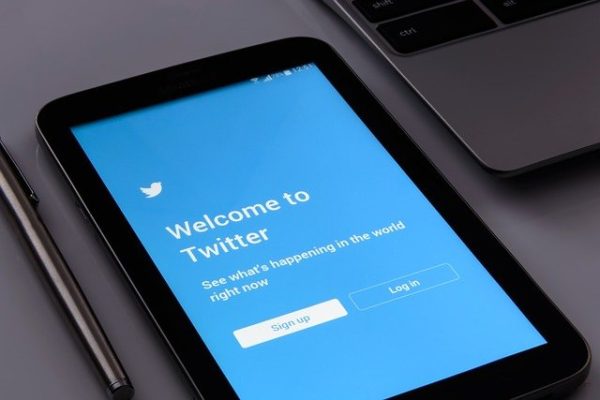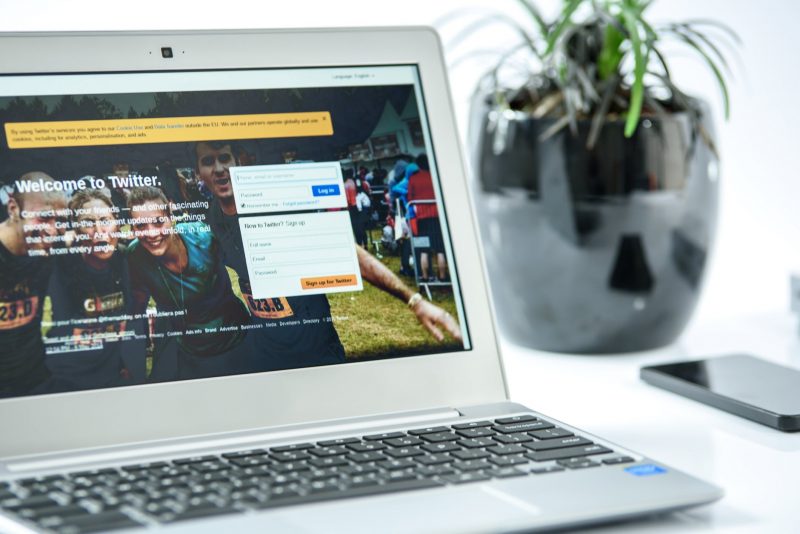Jetting off to Twitter Space(s)
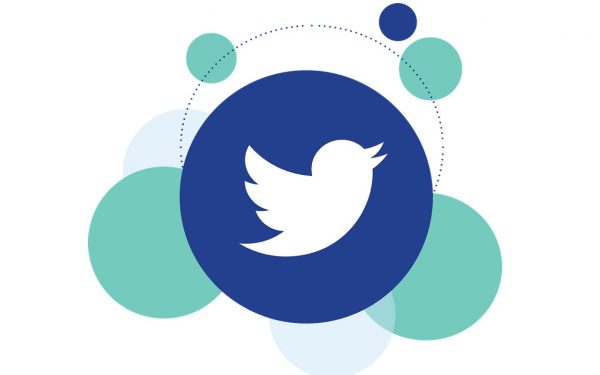
Want to listen instead? Click Here
As you may have heard, Twitter has recently announced it’s new, modernising feature called Twitter Spaces. Describing their new addition as “a place to come together”, we certainly set our expectations high as we eagerly waited to test it out first-hand. Finally, as it become available to the general public, we thought we’d give you a rundown of its key functions.
What is Twitter Spaces?
Spaces is an audio feature that resembles an online chatroom. It allows participating users to congregate within a Twitter group and use the voice messaging function to engage in live conversations. All Spaces are public access meaning that every user can join any chosen Space as a listener – except for those blocked through the account of course. When you create a Space or are a speaker in one, the Space will appear at the top of your timeline visible to your account followers.
The user creating the Space is the host and can select co-hosts as well as speakers through sending a request once the group is established. When created, a maximum of 13 users can be speakers, while listeners can request for speaking permission to be granted by the host. Account holders wanting to create a Space need to reach a minimum of 300 Twitter followers and once they have done so, they will then be able to host and speak.
Improving on inclusivity
Twitter has actively encouraged users to utilise a certain feature of Spaces, hoping to improve upon the platform’s inclusivity. The first time a user creates a Space or is a speaker within one, consent is requested for live time speech captions to be made while using the Space. When consent is granted, it allows users to click a ‘Show captions’ button, allowing them to view live captions of all hosts and speakers who gave their permission. Changes to live captions can be carried out at any point within your device settings and play a major role in improving experiences for users with hearing impairments.
A safe Space for Everyone
Many of the settings can be modified and changed from its default settings to personalise your space, but there are also safety measures put in place to maintain online security. Twitter will have access to copies of Space audio messages/captions for one month, during which an evaluation and rule violation reviews take place. If any rules were deemed broken, Twitter then retains the right to hold those copies for an additional three months during which counter appeals can be made. Users will also be able to report Spaces as well as any accounts within the groups, while hosts and co-hosts will be able to keep their Spaces safe by blocking offending users and removing them from the Space.
Business benefits of Twitter Spaces
While Spaces is available for everyone, businesses are also gaining many unique advantages from the new feature. Spaces is already proving to be a beneficial tool in business marketing and communication as it provides a direct and personal way of interacting with your audiences while being in full control of the conversation. It opens doors to fantastic new opportunities for customer engagement such as:
- Regular/semiregular Networking Events
- Q&A Sessions
- Offering advice and business support
- Interviews
- Open-mic discussions about new products and services
- Discussing changes and upcoming events
Currently a full version of Twitter Spaces is only available on iOS and Android, however Space on the web will likely be an addition in the future. If you’d like to discuss any of the subjects we’ve touched upon or any other matters, make sure to reach out to our team. We’d love to hear your thoughts and answer any questions.
E: makeithappen@mbsmih.com T: 01903 688789